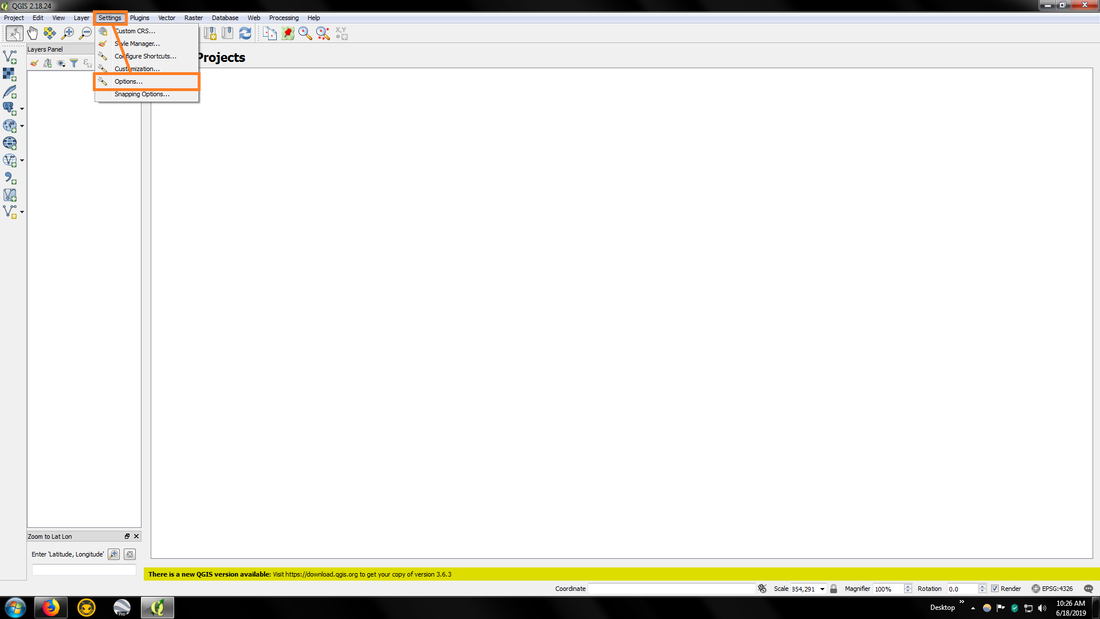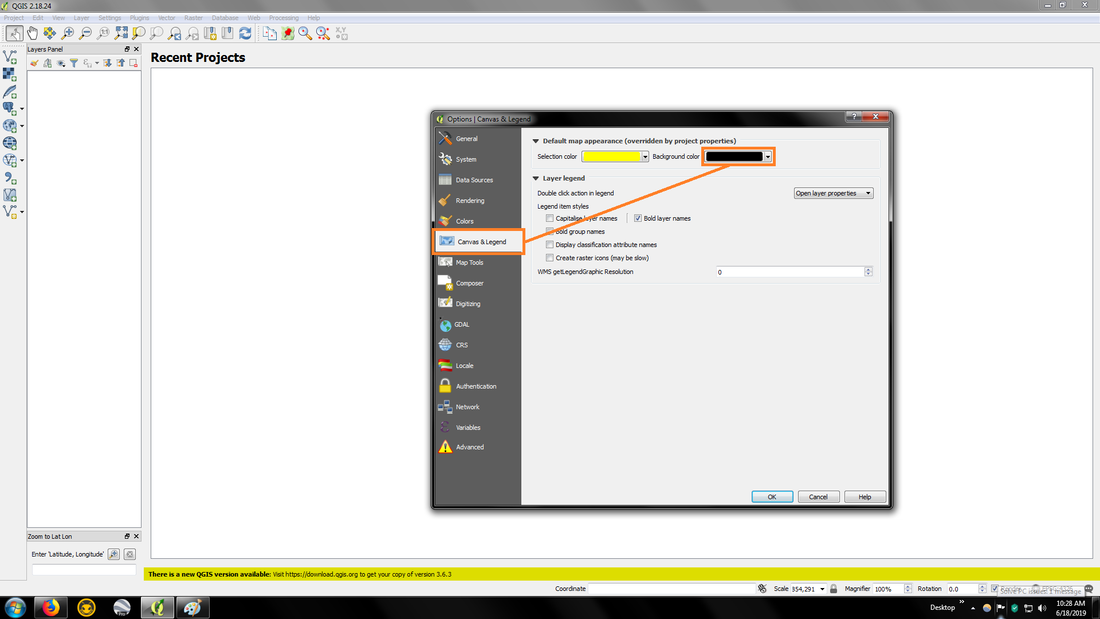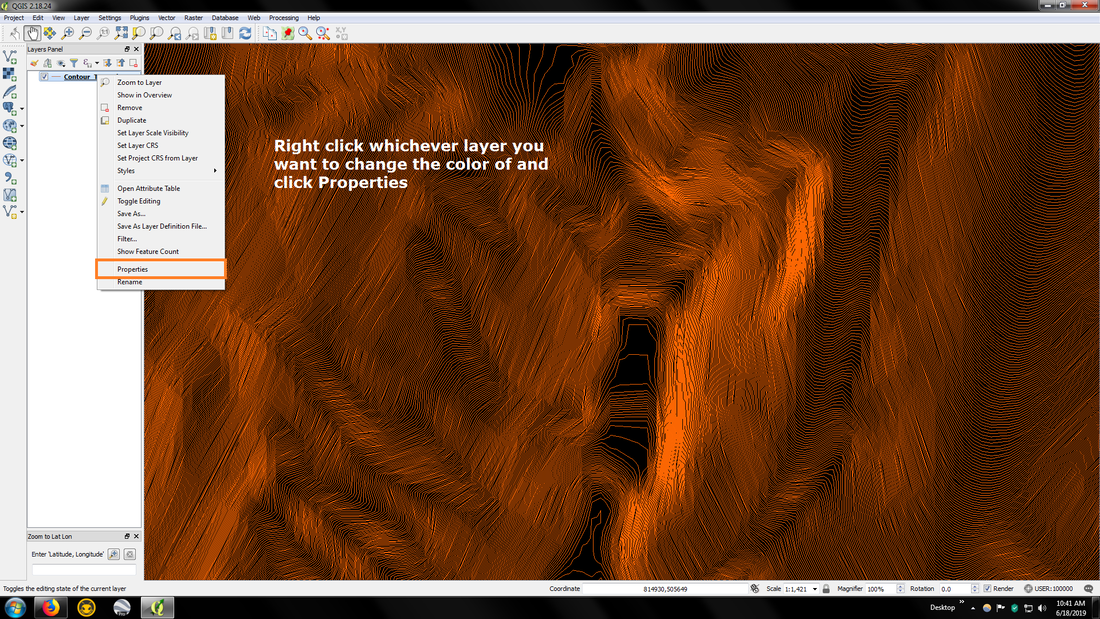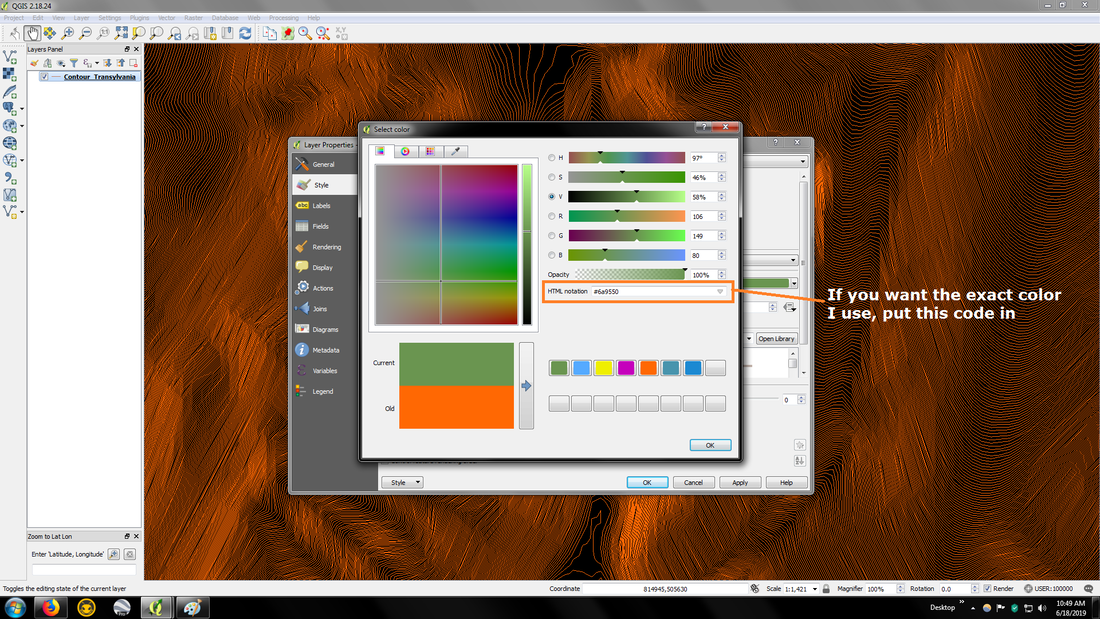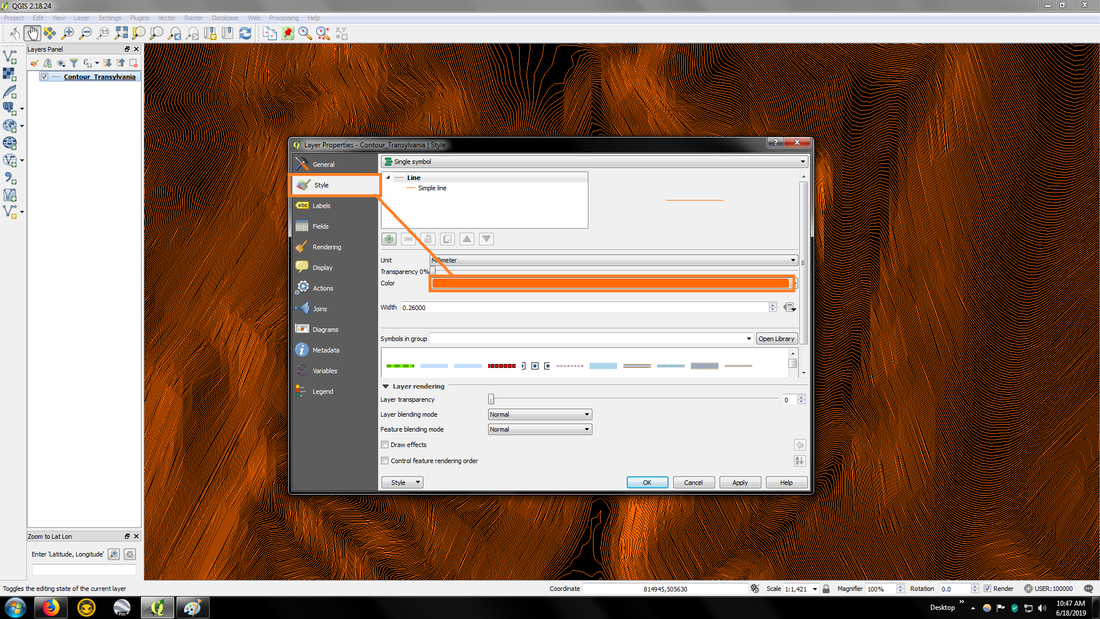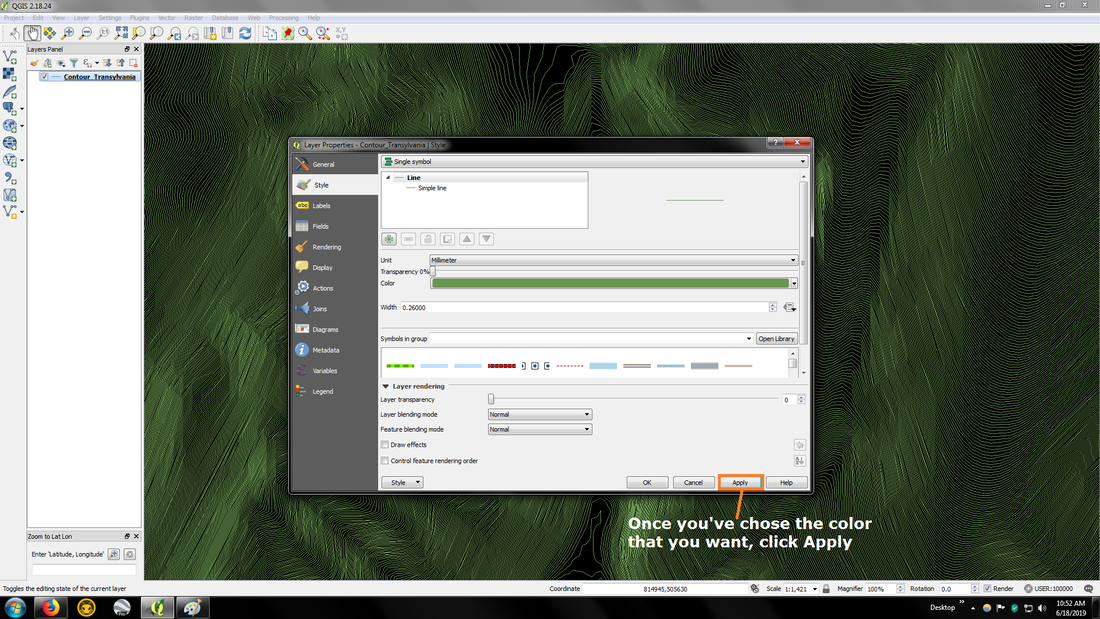Changing the Colors
One of the first things I changed on QGIS was the background color, as the bright white color takes a toll on my eyes, so I messed around with the colors until I found one that didn't bother me when working with maps for long hours. The color that I found to be best for long hours is black, but you can use any color that suits your eyes.
Once you've changed the color and clicked OK, close QGIS and open it back to apply the change.
You can also change the color of the data that you input into QGIS, so for instance I change the color of contours to a green color, but again it's what is best for your eyes.